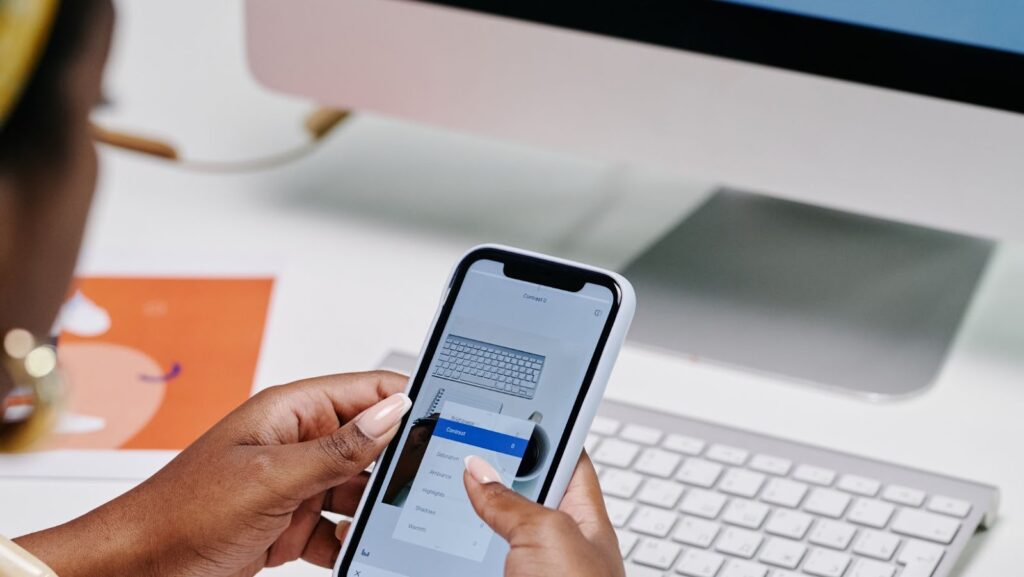
The easiest way to add photos to text on your iPhone is to use the built-in Photos app. With this app, you can insert a photo into a text message in just a few taps. Here’s how:
- Open the Photos app and tap on the photo you want to insert into your text message.
- Tap the Share button in the bottom-left corner of the screen.
- Tap the Message button in the Share sheet.
- Type your message in the text field, then tap Send.
You can also insert a photo into a text message by using the copy/paste method.
How to attach photo to text on iphone
If you’re running iOS 7 or later, adding a photo to a text message is easy. Just follow these simple steps:
- Open the Messages app and start a new message or continue an existing thread.
- Tap on the camera icon next to the text field. This will open your iPhone’s camera.
- Take a photo or choose an existing one from your camera roll.
- Tap on the send button to send the photo along with your text message.
Adding a photo to a text message is a great way to add some personality or visual interest to your conversations. This can be especially helpful if you’re trying to troubleshoot a problem or show off something funny.
Tips on how to take better photos with your iPhone
The iPhone’s camera is good, but it’s not great. Here are some tips on how to take better photos with your iPhone:
- Use the HDR (High Dynamic Range) setting if you’re in a low-light situation. This will help to reduce the amount of noise in your photo.
- Tap on the screen to focus on a specific subject. This will help to ensure that your photo is sharp.
- Avoid using the digital zoom as it will reduce the quality of your photo. If you’re far away from your subject, move closer instead.
- Use the timer setting if you need to take a selfie or group photo. This will help to avoid shake.
- If you’re taking a photo of a moving subject, try using the burst mode. This will take a series of photos in quick succession, increasing your chances of getting a sharp photo.
Pros and cons of using the built-in Photos app
The biggest advantage of using the built-in Photos app is that it’s already on your iPhone. You don’t need to download anything extra. The downside is that it’s a bit more complicated to use than some of the other options. If you’re looking for a simpler way to add photos to text messages, you might want to try one of the apps listed below.
Other ways to add photos to text messages on your iPhone
There are a number of other apps that allow you to add photos to text messages on your iPhone. Some of these apps are free, while others require a small fee.
- MMS Picture Messaging: This app allows you to insert photos into text messages and send them as MMS (Multimedia Messaging Service) messages. The app is free to download, but you’ll need to pay for MMS service from your carrier.
- Pic Stitch: This app allows you to combine multiple photos into a single image. You can then insert this image into a text message. The app is free to download, but there are some in-app purchases available.
- Pic Collage: This app allows you to create collages of photos and insert them into text messages. The app is free to download, but there are some in-app purchases available.
- Photo Grid: This app allows you to create collages of photos and insert them into text messages. The app is free to download, but there are some in-app purchases available.



