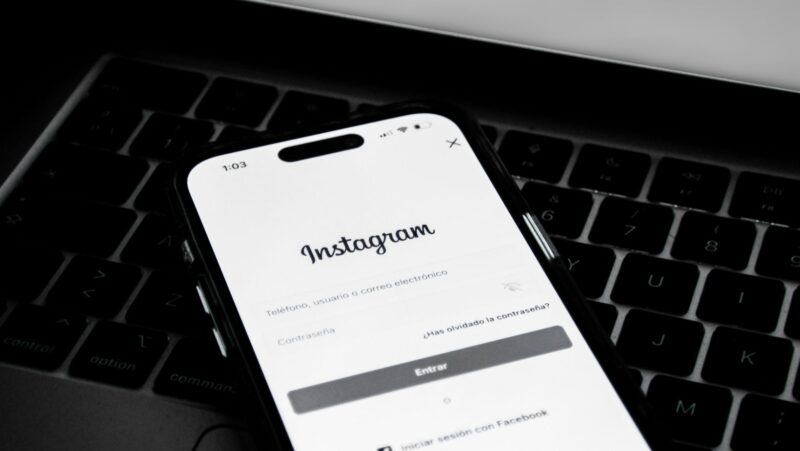Factory resetting your iPhone is helpful in multiple ways, like it resolves software issues, improving performance, or preparing the device for resale. When you Factory reset your iPhone, it wipes all its data and this can be a daunting experience, especially if you accidentally lose important data. However, with the right iPhone data recovery methods and tools, recovering data after a factory reset on an iPhone is possible.
In this comprehensive guide, we will explore various ways to recover iPhone data after a factory reset, including via backups, third-party tools, and cloud services.
Quick iPhone Data Recovery Methods to Recover Data After Factory Reset
It is important to understand that after Factory resetting your iPhone, saving any new data on it could overwrite your old data, making the recovery process quite complex. For this reason, it’s crucial to immediately avoid saving new data on your iPhone after a factory reset until you attempt data recovery.
Here are some common iPhone data recovery methods that you can try to restore lost data. Just go with these methods one by one-by-one to get the data back:
Method 01: Use iCloud Backups to Recover Deleted Data
Apple provides an in-built cloud backup service, i.e., iCloud, which backs up the esbacksial from your iPhone automatically. If you have enabled iCloud backup on your iPhone before performing factory reset, follow the below steps to recover your lost data:
- Launch the Settings app on your iPhone, and go to General > Reset.
- Now, click Erase all Contents and Settings.
- Tap on Restore from the iCloud Backup option from the Apps & Data screen.
- Sign in to your iCloud account. Select the applicable backup from the list and click Restore.
- Once the process is completed, the iPhone restarts and recovers complete data.
Method 02: Recover Data Using iTunes/Finder Backup
Another backup alternative that you can try to regularly back up your iPhone to your computer is via iTunes (or Finder on macOS Catalina and later). It’s important to use the most up-to-date version of iTunes available.

Go through the below steps to recover iPhone data after a factory reset using iTunes/Finder backup:
- Firstly, connect your iPhone to the computer where your backup is stored using a USB cable.
- Now, launch iTunes or Finder on your Mac/PC.
- In iTunes, click the iPhone icon. In Finder, your iPhone should appear in the sidebar under “Locations.”
- After that, click on the “Restore Backup” option in the Summary or General tab.
- Select the most recent backup from the list of available backups.
- Lastly, click the “Restore” option and wait till the process is completed.
Restoring from iTunes or Finder backup can recover nearly all data, including media, apps, and settings.
Method 03: Recover Data from Cloud Services
In addition to the above backup options, you can try some other cloud services like Google Drive, Dropbox, and OneDrive to create a backup of your important data. If you were using any of these services to sync or back up data before the factory reset, you can easily recover your lost files. All you have to do is:
- Open the cloud service app you used (e.g., Google Drive, Dropbox) on your iPhone.
- Log in to your account using your credentials.
- Browse through your files and folders to find the data you need to restore.
- Select and download the files you want back to your iPhone or computer.
Method 04: Use iPhone Data Recovery Software
If the above backup options do not work, you can use iPhone data recovery software to recover iPhone data after a factory reset. Tools like Stellar Data Recovery for iPhone are specially designed to restore data deleted on your iPhones. Whether your files are deleted due to accidental deletion, formatting, or any other reason, this is definitely the best software for you.
- The Stellar Data Recovery for iPhone software allows you to recover deleted data of any type, including photos, videos, documents, and many more.
- Supports recovery of data deleted from iPhone, iPad, iPod touch, and other iOS devices.
- Compatible with iPhone Series 15/14/13/12/11/X and below.
- Supports recovery from the latest iOS 17, 16, 15, 14, 13, 12, and below.
- Allows you to preview the recoverable files after completely scanning your iPhone.
Here’s how to recover iPhone data after a factory reset using the Stellar Data Recovery for iPhone software:
Step 1: Download and install the Stellar Data Recovery for iPhone software on your Windows/Mac. Connect your iPhone to that device and launch the software. From the homepage, select Recover from iPhone and choose the type of data you need to restore, then click Next.
Step 2: Wait till the scanning process is completed. After that, preview the recoverable files and choose the ones you need to restore.
Step 3: Click the Save button to save selected files at the desired location.
Tips to Avoid Data Loss on Your iPhone
Here are some preventive tips that you can consider to prevent data loss issues on your iPhone:

- Regular Backups: Maintain regular backups of your important files using iCloud or iTunes/Finder. Setting automatic backups ensures that your data is regularly saved.
- Enable Automatic iCloud Sync: Sync important data such as contacts, photos, and documents with iCloud to ensure redundancy.
- Use Multiple Backup Solutions: In addition to iCloud, consider using third-party cloud storage services or external hard drives to store copies of your data.
- Verify Backups Before Resetting: Always verify that you have up-to-date backups before performing a factory reset on your iPhone.
- Use Data Recovery Tools Wisely: If you encounter data loss, avoid using the iPhone heavily before attempting data recovery to prevent overwriting old data.
Wrapping Up
Hope, the above-mentioned iPhone data recovery methods help you in the easy recovery of lost or deleted iPhone data after a factory reset. Whether you are using iCloud, iTunes/Finder, other cloud services, or any third-party iPhone data recovery software, the key is to apply these steps accurately. Moreover, you can consider preventive measures such as regularly backing up your data to avoid potential loss in the future. By being prepared and having a clear understanding of the recovery methods, you can protect your data and minimize the risk of permanent loss after a factory reset on your iPhone.