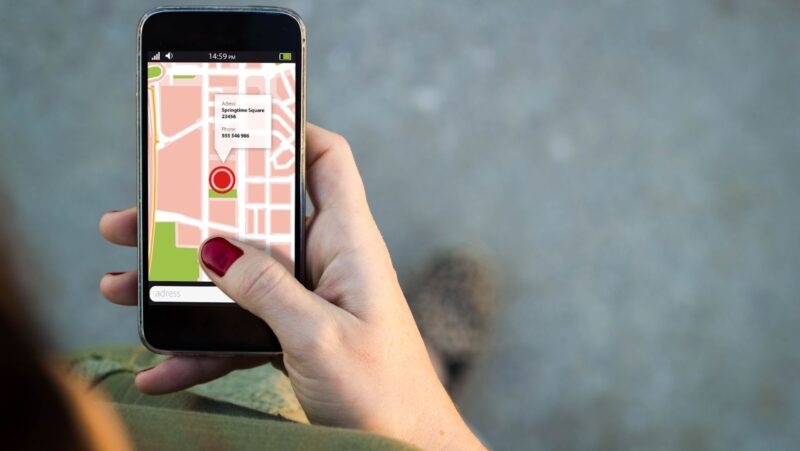Discord is a communication app that can be used in business to improve communication. It allows for group chats, voice and video calls, and the sharing of files. This makes it a more efficient way to communicate than other methods.
How to set up Discord for your business
In order to use Discord in your business, you will first need to create a server. You can do this by opening the app and clicking on the “+” icon in the left hand corner. From here, you will be able to set up your server by giving it a name and choosing an icon. Once you have done this, you can invite people to join your server by sending them an invite link.
Instant messaging:
With Discord, you can send messages to co-workers, clients, and customers instantly. There’s no need to wait for an email response or a phone call back.
Voice and video calls:
Discord lets you make voice and video calls with up to 10 people at a time. This is ideal for team meetings, client presentations, or customer support calls.
Screen sharing:
Need to share your screen with co-workers, clients, or customers? Discord makes it easy. With just a few clicks, you can share your entire screen or specific applications.
File sharing:
Discord lets you easily share files with co-workers, clients, and customers. You can drag and drop files into a Discord chat, or use the built-in file sharing feature to upload files directly from your computer.
Integrations:
Discord integrates with a variety of productivity tools, including Google Drive, Dropbox, and Trello. This makes it easy to share files and information with co-workers, clients, and customers.
Tips for using Discord effectively in your business
Discord is a great way to communicate with team members and clients. Here are a few tips for using Discord effectively in your business:
1. Make sure you have a clear purpose for using Discord. Whether you’re using it for communication, collaboration, or entertainment, make sure everyone on the team is on the same page.
2. Keep your channel organized and tidy. Having a well-organized Discord channel will help everyone stay on track and avoid confusion.
3. Use Discord’s various features to your advantage. For example, you can use voice chat for team meetings or client calls, or use the server list to keep track of who’s online and available to chat.
4. Be respectful of others’ time and attention. When you’re using Discord, make sure to be considerate of others who may not be familiar with the platform. For example, avoid using memes or GIFs that could be distracting, and try to keep conversations on topic.
5. Have fun! Discord is a great way to connect with team members and clients, so make sure to enjoy yourself while you’re using it.
What does blocking on discord do
Blocking someone on Discord prevents them from being able to contact you via the app. This includes sending messages, calling you, and joining your chat channels. It also prevents them from seeing your profile information and online status. When you block someone on Discord, they will not be notified. However, they will be able to see that you have blocked them if they try to contact you.
How to block someone on Discord
There are two ways to block someone on Discord:
1. In the chat window, click the three dots next to the person’s name and select “Block.”
2. In your user settings, go to the “Blocked Users” tab and click “Add User.” Enter the person’s Discord username or email address and click “Block.”