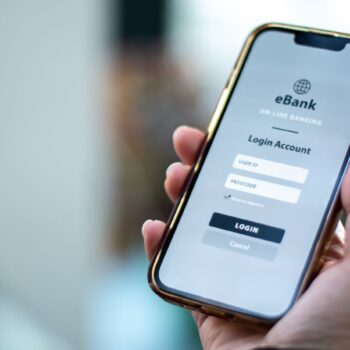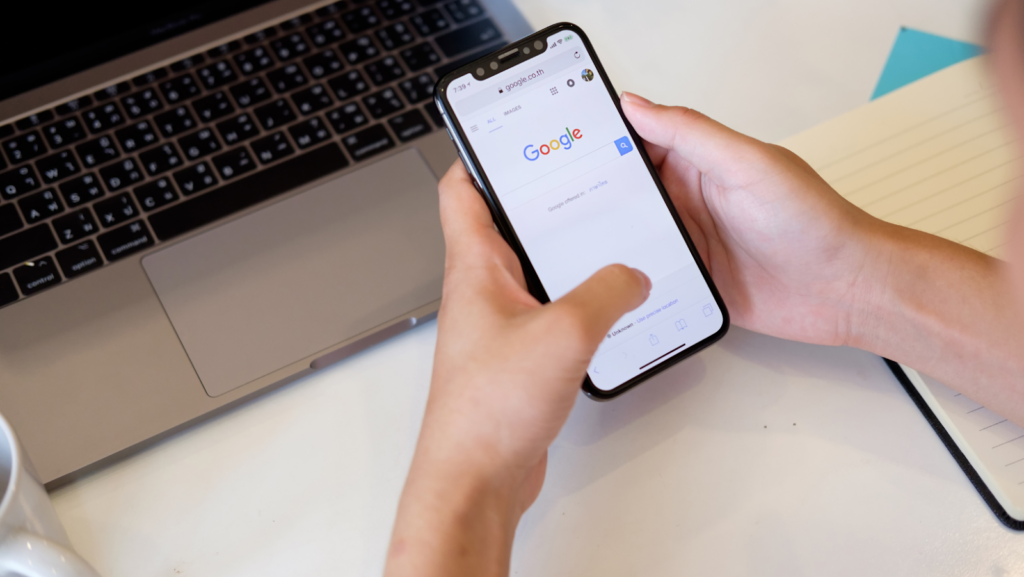
If you’re like most people, you have a lot of photos. In fact, the average person has around 7,500 photos stored on their computer and phone. That’s a lot of memories to keep track of! If you’re not careful, those memories can quickly become a mess. But with Google Photos, organizing and storing your photos is easy.
What is Google Photos
Google Photos is a free app that comes pre-installed on most Android phones. It’s also available for iOS and as a web app. Once you open the app, you’ll see all of the photos and videos that are stored on your device. You can also access photos and videos that are stored on other devices, such as your computer or SD card. To organize your photos, you can create albums. You can also add tags to photos, which makes it easier to find them later. For example, you could tag all of the photos from your last vacation with the location and date. Or you could tag all of the photos of your dog with his name. If you’re worried about losing your photos, don’t be. Google Photos automatically backs up your photos and videos to the cloud. So even if your device is lost or damaged, your memories are safe.
Creating an Album
To create an album, open the Google Photos app and tap on the “+” sign. Then, select “Album.” You’ll be prompted to enter a name for your album and choose which photos to add. You can also add a description and location. Once you’re finished, tap “Create.”
Adding Tags
To add a tag, open the Google Photos app and select a photo. Then, tap the three dots in the top right corner and select “Edit.” Next, tap “Add a tag” and enter the name of the person or thing you’re tagging. You can also choose to add a location. Once you’re finished, tap “Done.”
Sharing Photos
To share a photo, open the Google Photos app and select the photo you want to share. Then, tap the three dots in the top right corner and select “Share.” You’ll be given a few options for how to share the photo. You can send it via text message, email, or social media. Or you can generate a link that you can copy and past into any app.
Tips and tricks for getting the most out of Google Photos
Google Photos can be a great way to store your photos, but there are some ways to get the most out of it. Here are some tips:
1. Make sure you’re taking advantage of the free storage that Google offers. You can store an unlimited amount of photos and videos if you’re willing to reduce the quality, or you can pay for a subscription for full-quality storage.
2. Use the search function to find photos quickly. You can search by keyword, location, or even people’s faces.
3. Take advantage of the editing tools to make your photos look their best. Google Photos can do basic edits like cropping and filters, but it can also do more advanced edits like adjusting the brightness or contrast.
4. Use the sharing features to share photos with friends and family. You can share individual photos or create an album and invite others to contribute.
5. Back up your photos regularly. Google Photos will automatically back up your photos, but you can also do it manually. Just open the app and tap on the three lines in the top left corner. Then, select “Settings” and “Backup & sync.” From there, you can choose to back up photos over Wi-Fi or cellular data.
Google photos how to select all
To select all photos in an album, open the album and tap on the three lines in the top left corner. Then, select “Select all.” All of the photos in the album will be checked. To deselect photos, tap on the photo again. When you’re finished, tap “Done.”