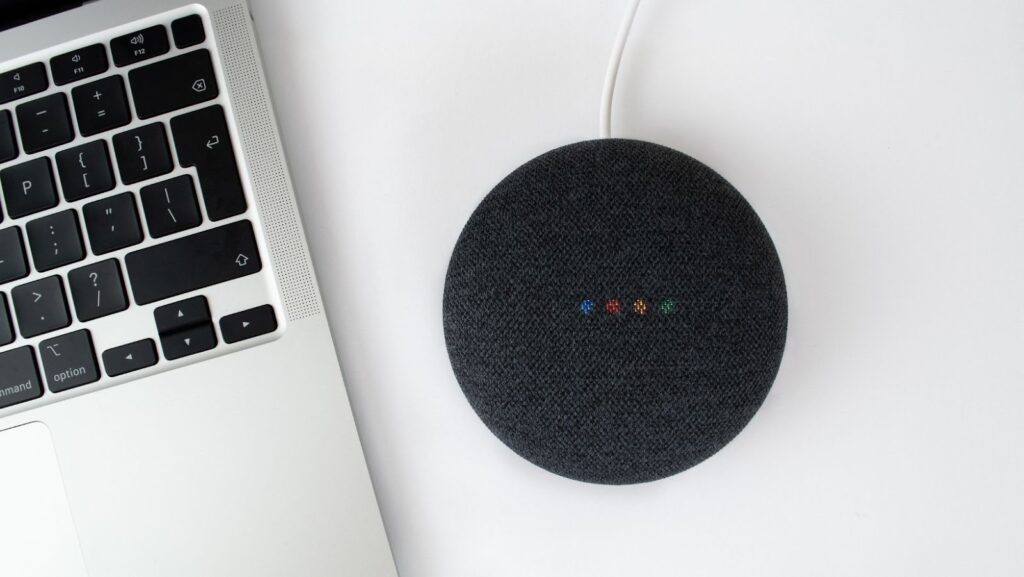
Chromecast- a device that lets you stream videos, music and photos from your phone, tablet or laptop to your TV. Chromecast is a great way to watch your favorite shows and movies without having to crowd around a small screen. In this article, we will show you how to set up Chromecast and how to use it to stream your favorite content.
How to set up Chromecast
1. Plug in your Chromecast device.
2. Download the Google Home app on your phone or tablet.
3. Open the app and tap “Set up new device”.
4. Select your Chromecast from the list of devices.
5. Follow the instructions on the screen to finish setting up your Chromecast.
How to use Chromecast
1. Open the app or website that you want to cast.
2. Tap the “cast” icon in the app or website.
3. Select your Chromecast from the list of devices.
4. The content will start playing on your TV.
5 Tips for Using Chromecast
1. Use your phone as a remote control: With the Google Home app, you can control what’s playing on your TV without ever having to get up.
2. Cast from multiple devices: You can cast from Android, iOS, Chromebook and more. So whether everyone in the family wants to watch their own thing or you want to watch a movie together, Chromecast has you covered.
3. Find new things to watch: Not sure what to watch? The Google Home app has recommendations for what’s trending, popular shows and movies, and more.
4. Use guest mode: Guest mode lets your friends cast to your TV without having to connect to your Wi-Fi network. To set it up, open the Google Home app and go to Guest mode under Devices.
5. Save your data: If you’re on a mobile data plan, you can save on data usage by casting only the audio of a video instead of the video itself. To do this, open the video in the app or website that you’re casting from and tap the “cast” icon. Then, select “Audio only” from the options.
How to change chromecast background
1. Open the Google Home app.
2. Tap the menu button in the top left corner of the screen.
3. Select “Settings” from the menu.
4. Scroll down and tap “Device settings”.
5. Tap “Chromecast background”.
6. Select a new background image from the list of options.
7. Tap “Set background”.
Your Chromecast is now ready to use! Whether you want to watch your favorite shows, movies or websites, Chromecast makes it easy. With just a few taps, you can cast from your phone, tablet or laptop to your TV. So sit back, relax and enjoy the show.
Chromecast vs other streaming devices
Chromecast has a lot of competition from other streaming devices. Some of the most popular ones are the Roku, Apple TV, and Amazon Fire TV. Chromecast is often seen as the cheapest and simplest option, but the other devices have their own advantages.
- The Roku is one of the most popular streaming devices and has a lot of great features. It has a simple interface and comes with a remote control. Roku also has a wide selection of apps and channels, including many popular ones like Netflix, Hulu, and Amazon Prime Video.
- The Apple TV is another popular streaming device that has a lot to offer. It has a sleek design and comes with a remote control. Apple TV also has a wide selection of apps and channels, including many popular ones like Netflix, Hulu, and Amazon Prime Video.
- The Amazon Fire TV is a newer streaming device that has a lot to offer. It has a simple interface and comes with a remote control. Fire TV also has access to a wide selection of apps and channels, including many popular ones like Netflix, Hulu, and Amazon Prime Video.



